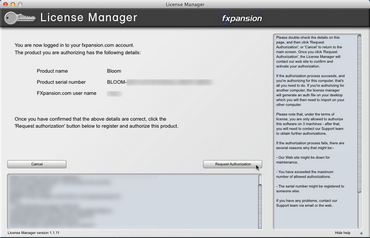1. To begin authorizing online, choose Online, automatically as the authorization method.
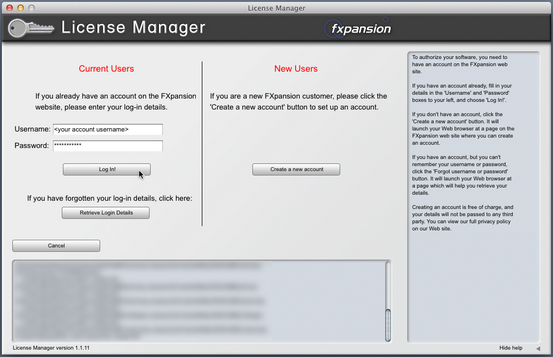
2. On the next page, you are prompted for your FXpansion web site user name & password. Enter the details, click Log in! and go to step 4.
3. If you don’t have an account, click Create a new account on the right; if you’ve forgotten your details or you aren't sure if you have an account, click the Retrieve Login Details button.
Once you have your login details, return to the License Manager and log in.
4. License Manager connects to our server. If it cannot connect, it reports an error message. This is either because our server is down (please try later) or there is a firewall block or fault with your internet connection (try the Via your Web browser authorization method).
|
5. Once License Manager has logged in, you are given a confirmation screen detailing the product that is about to be authorized, its serial number and your user account name. Click Request Authorization – the authorization process completes, and, all being well, your software is ready to use! |