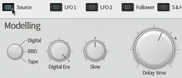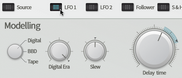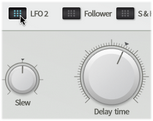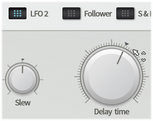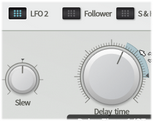Using TransMod modulation
The TransMod modulation system allows you to route a single modulation source to multiple synthesis and effect parameters, each with its own definable depth.
Modulation depths are represented visually on the parameter itself, rather than in an abstract list of assignments.
TransMod modulation occurs at control rates, in 32-sample blocks.
![]()
There are 2 types of 'views' of the parameters:
Initial Source view (Source)
To activate this view, click the Source button (this button is activated by default).
In this view, no modulation depths can be viewed or created. You simply set the initial value of any parameters before any modulation occurs.
TransMod modulation source views
To the right of the Source button are a number of buttons which represent the various TransMod modulation sources that are available.
Clicking any of these buttons means that you can view and create modulation depths from the TransMod source to Bloom's parameters. Modulation depths can be seen and set visually on parameters, with indicators showing the current state of the control.
A parameter's specified modulation depth represents the maximum amount of modulation possible. The changing intensity of the TransMod modulation source, and the combined effect of any other TransMod sources which have been routed to the parameter, dictate the actual modulation or the parameter that occurs at any one time.
Only one TransMod source 'view' is visible at any one time.
In the following example, LFO1 is modulating the Feedback parameter for Bloom's delay line, something that can be useful for periodically varying the amount of feedback - for example if you want periods of intense feedback without things getting out of hand due to the Feedback control being turned up continuously.
The extent of the modulation depth shown represents the maximum amount of possible modulation away from the Source value - in this example, when the LFO has reached its maximum amplitude.
|
|
With the Source button selected, no modulation is shown. Note the real-time indicator showing the current value of the Feedback control. |
With the LFO1 TransMod source selected, the destination modulation amount is shown around the Feedback control. |
Adjusting modulation depths
To adjust the modulation depth of a control:
|
First select the desired TransMod source. |
|
|
Mouse over the outer ring of the control |
Click and drag up/down on the outer edge |
Controls that cannot be modulated
Most of Bloom's parameters can be modulated, although there are some exceptions:
•Phase control in LFOs
•All buttons and switches
Real-time modulation indicators
Any modulation that occurs causes a control's actual value after modulation to be shown on controls in real time.