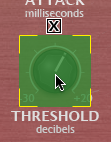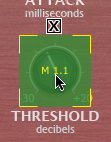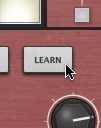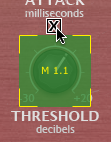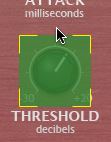The built-in MIDI Learn mode allows you to map MIDI CCs (continuous controllers) to parameters in the DCAM FreeComp plugin.
MIDI Learn CC setups are saved with the host project containing the plugin. They are not saved within individual presets (saved using the Preset picker).
For the MIDI Learn system to function, it is necessary for your host/DAW to route MIDI to the plugin slot in which the DCAM FreeComp plugin is inserted. Please see your host's documentation for details on how to achieve this.
Mapping a MIDI CC to a control

1. Click the MIDI Learn button to enter Learn mode. Parameters in Etch which can be mapped to MIDI CCs are highlighted in green.
|
|
2. Click the parameter you want to map on |
3. Move the physical MIDI CC knob, slider or other controller you want to use. |
|
|
4. The parameter is now mapped. The MIDI channel and CC number are overlaid on the control. |
5. Click the MIDI Learn button again to exit Learn mode. |
Removing a MIDI Learn assignment
|
|
1. While in MIDI Learn mode, click the 'X' button above each assigned control. |
2. The assignment is now removed. |