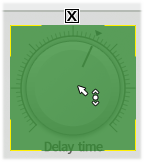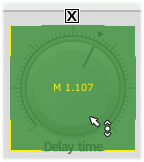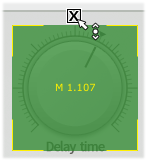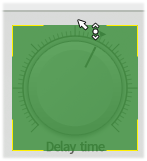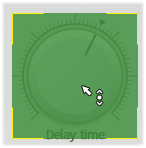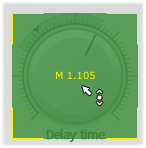Bloom's MIDI Learn mode allows you to map MIDI CCs (continuous controllers) to Bloom parameters, and to parameter modulation depths from TransMod sources. Being able to send MIDI to Bloom or any other audio effect is host-dependent.
MIDI Learn CC setups are saved with the host project containing Bloom. They are not saved within individual Bloom presets (saved using Bloom's Preset picker).
Mapping a MIDI CC to a control
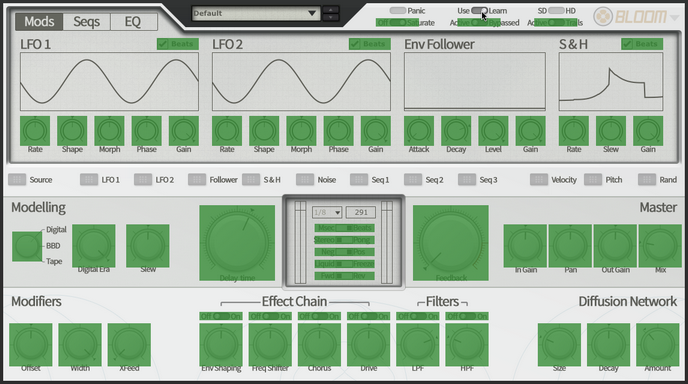
1. Click the MIDI Learn button to enter Learn mode. Parameters in Bloom which can be mapped to MIDI CCs are highlighted in green. Note that no TransMod modulation source is currently selected.
|
|
2. Click the parameter you want to map on |
3. Move the physical MIDI CC knob, slider or other controller you want to use. |
|
|
4. The parameter is now mapped. The MIDI channel and CC number are overlaid on the control. |
5. Click the MIDI Learn button again to exit Learn mode. |
Removing a MIDI Learn assignment
|
|
1. While in MIDI Learn mode, click the 'X' button above each assigned control. |
2. The assignment is now removed. |
Mapping a MIDI CC to a control's modulation depth for a TransMod source
It is possible to assign individual controls' TransMod modulation depths to MIDI CCs.
This is useful for changing the amount of modulation over time for a specific parameter, and is usually only possible for filter FM from the LFOs using the FM controls in Filter1/Filter2.
|
|
1. Click the desired TransMod modulation source button. |
2. Click the MIDI Learn button to enter MIDI Learn mode. |
|
|
3. Click the parameter you want to map on |
4. Move the physical MIDI CC knob, slider or other controller you want to use. |
|
|
5. The parameter's modulation depth for the current TransMod source is now mapped. The MIDI channel and CC number are overlaid on the control. |
6. Click the MIDI Learn button to exit MIDI Learn mode. |