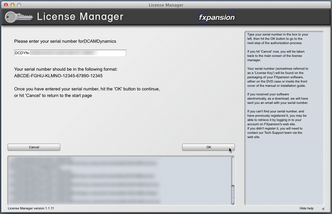Starting the authorization process
DCAM Dynamics is a set of effect plugins - they must be launched within a host/DAW in order to be used.
After installation, launch a suitable host. Some hosts will launch new plugins found when scanning your plugin folders, so License Manager may be launched during this process. If it is not, launch any of the DCAM Dynamics plugins after the host has finished booting - License Manager will then be launched automatically.
Note that it does not matter which of the plugins or which format of the plugins (VST/AU/RTAS) you launch to authorize DCAM Dynamics - authorizing any of the included plugins results in authorization for all plugins in all formats.
Introduction to License Manager
The License Manager application is used to manage licenses and authorizations for DCAM Dynamics and other FXpansion software products.
The computer on which you want to use the product does NOT need to be on the internet.
To use our products, you need to authorize them to be run on your computer. You can authorize your products in 3 ways:
•With License Manager and an internet connection on the same computer
•With License Manager and an internet connection on a different computer
•Using a web browser and a generated Authorization Request file, on the same or a different computer
Note: Authorization files generated from an Authorization Request file are unique to a single computer. An Authorization file is only valid on the computer that created the Authorization Request file.
Enter your serial number
|
When License Manager runs, it may first prompt you for your product serial number. If it does so, type in your serial number, hit ENTER and then click the OK button. Each time License Manager runs, it performs a quick scan of installed FXpansion products to check their license status. This can take a few moments so please be patient. |
Running License Manager manually
When DCAM Dynamics is launched and detects it has not yet been authorized, it automatically runs or prompts you to run License Manager. This process is necessary to register DCAM Dynamics within License Manager's database.
You can subsequently run License Manager manually at any time from the following locations:
Mac OS X: Applications/FX License Manager
Windows: Start • Programs • FXpansion • License Manager
or: C:\Program Files\FXpansion\LicenseManager