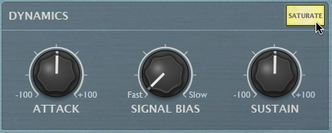DCAM EnvShaper takes a different approach to dynamics processing than a standard compressor. It allows you to adjust the attack and sustain portions of transients in order to change the dynamic shape of a signal.

Detection Signal section
Input
The Input control allows you to switch between the left channel, right channel and both channels of an incoming stereo signal to use as the input to the EnvShaper's amplitude detection circuit. Using only one channel in a complex stereo signal can achieve better results.
HP Freq
The HP Freq control allows you to apply a variable high pass filter on the key signal that is used for the compressor’s amplitude detection circuit. This control is useful when there is too much low-end in the signal fed into the peak detection circuit, which can result in the compressor reacting too heavily.
Listen
Activating the Listen button allows you to monitor the signal used for the compressor's detection circuit.
Dynamics section
Attack
The Attack control adjusts the intensity of the attack phase of detected peaks in the audio signal. Increase the control to intensify attack transients, and decrease it to soften transients.
Sustain
The Sustain control adjusts the intensity of release portions of detected peaks in the audio signal, which increases or decreases the apparent sustain of sounds in the signal. Increase the control for more sustain, and decrease it for less sustain. This control is useful for adjusting the perceived level of ambience in a channel. Negative settings can produce damping effects for drum sounds.
Signal Bias
The Signal Bias control adjusts the sensitivity and release characteristics of the EnvShaper. At low settings (towards the Fast setting) it is more sensitive to short transients while at higher settings (towards the Slow setting) it is more sensitive to longer transients (towards the Slow setting).
Saturate Activating the Saturate button enables the EnvShaper's saturation circuit. The saturation behaviour is dependent on the level of the input signal. Note that this function is not a peak clipper - the signal can still exceed 0dB depending on the input level and the Attack/Decay settings. |
|
Master section
In Gain
The In Gain control adjusts the level of the input signal, from -inf dB to +6 dB.
Out Gain
The Out Gain control adjusts the level of the final output signal, from -inf dB to +6 dB.
Mix
The Mix control allows you to blend the final output mix between the input signal (0%) and output signal (100%).
This is useful for quickly introducing parallel dynamics processing without having to perform extra routing in your DAW/host, allowing you to achieve the ‘huge’ compressed sound while keeping the transients of the original signal intact.
Hi Def
By default, all processing in the DCAM Dynamics plugins is performed at 2x oversampling.
With the Hi Def button activated, all processing in the plugin is performed at 4x oversampling. This achieves better sounding results but requires more CPU.
Bypass
With the Bypass button activated, the plugin is disabled and the input audio signal passes through unaffected.
Learn
Activating the Learn button initiates Learn mode which allows you to assign MIDI continuous controllers (MIDI CCs) to DCAM Dynamics' plugin parameters.