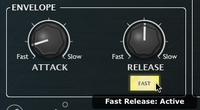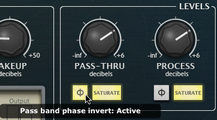DCAM CrossComp provides a simple but effective set of additions to a bus compressor core that allow you to quickly dial in frequency-dependent compression without the complicated overhead of a full multi-band device.
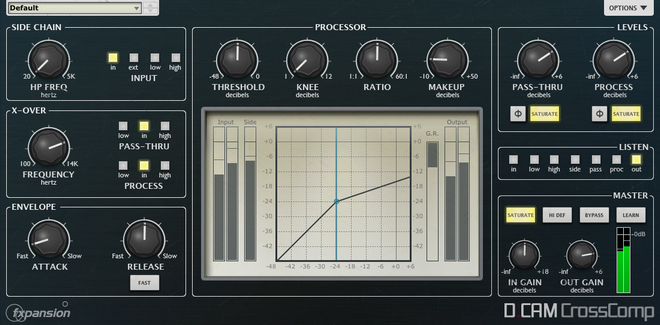
Sidechain section
HP Freq
The HP Freq control allows you to define the cutoff frequency of the high-pass filter before the compressor's detection circuit. This HPF exists no matter which signal is used as the Key source.
Input
This switch allows you to select which signal is used for the compressor's peak detection circuit.
Self |
The current input to the compressor, which is dependent on the above settings in the Pre-processing section, is used. |
In |
The entire input signal is used. |
Ext |
The external sidechain (inputs 3-4) is used. |
Low |
The frequency band below the Frequency setting is used. |
High |
The frequency band above the Frequency setting is used. |
X-Over (Crossover) section
Frequency (Crossover Frequency)
The Frequency control defines the point between the Low and High frequency bands.
Pass-Thru
The Pass-Thru switch selects which signal is used as the Pass-thru signal. The final level of this signal is adjusted using the Pass-thru control in the Processor section.
Low |
The frequency band below the Frequency setting is used. |
Input |
The entire input signal is used. |
High |
The frequency band above the Frequency setting is used. |
Process
The Process switch allows you to select which signal to feed through the compressor. The final level of this signal after processing is adjusted using the Process control in the Processor section.
Low |
The frequency band below the Frequency setting is used. |
Input |
The entire input signal is used. |
High |
The frequency band above the Frequency setting is used. |
Envelope section
Attack
The Attack control adjusts the speed at which the program (input signal) gain is reduced when a peak is detected.
6 Attack time settings are available: 0.1 ms, 0.3 ms, 1 ms, 3 ms, 10 ms, 30 ms.
Release
The Release control sets the speed at which the gain level returns to normal after a transient has passed.
The following Release settings are available: 0.1 ms, 0.3 ms, 0.6 ms, 1.2 ms and Auto.
With the Auto setting active, the Release is automatically set according to the input signal characteristics. Fast Activating the Fast button scales down the range of the Release control, resulting in much faster release characteristics. |
|
Processor section
Threshold
The Threshold represents the input level at which the compressor starts to react - any signals over the Threshold level engage the compressor circuit.
Knee
The Knee control sets the bandwidth of the compression circuit's knee. The minimum setting (1) results in a hard-knee setting. Increasing the Knee control makes the knee gradually softer.
Hard-knee compression reduces the gain of any signal above the Threshold level and does not affect any signals below it. Soft-knee compression begins to introduce gain reduction at levels just under the Threshold level and gradually increases the amount of gain reduction above it, leading to a more gentle, natural-sounding type of compression behaviour.
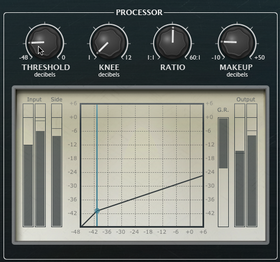 Reducing the Threshold control |
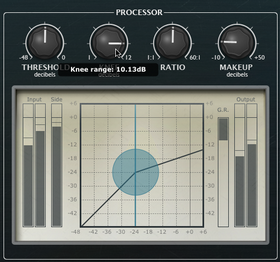 Increasing the Knee control |
Ratio
The Ratio specifies the gain reduction applied by the compressor.
The Ratio can be continuously varied between 1:1 and 60:1. The numbers represent the change in gain after compression.
For example, assuming that the threshold level has been breached, then a Ratio of 4:1 would mean that for every 4 dB of in- creased signal level coming into the compressor, the output level rises by 1dB.
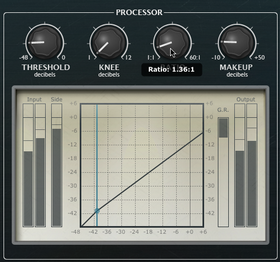 Setting a low Ratio |
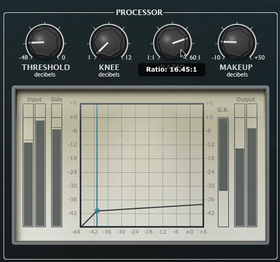 Setting a high Ratio |
Makeup
The Makeup control allows you to increase the output gain after the compressor circuit has applied gain reduction to the input signal.
Levels section
Pass-Thru
The Pass-Thru control adjusts the level of the Pass-Thru signal, as defined by the Pass-Thru switch in the X-Over section.
Process The Process control adjusts the level of the Process signal, as defined by the Process switch in the X-Over section. Phase invert Activating the Phase invert button for the Pass-Thru or Process signals flips the phase of the signal. |
|
Saturate
Both the Pass-Thru and Process signals feature individual saturation circuits, activated by the Saturate buttons.
The saturation behaviour is dependent on the level of the input signal. Note that this function is not a peak clipper - the signal can still exceed 0dB depending on the input level and compression settings.
Listen section
Listen switch
The Listen switch selects which signal is monitored from the plugin output. It is useful for confirming the state of each signal when setting up the CrossComp's parameters.
In |
The input signal is monitored, prior to any processing. |
Low |
The Low band is monitored, prior to any additional processing. |
High |
The High band is monitored, prior to any additional processing. |
Side |
The signal used for the compressor's detection circuit is monitored. |
Pass |
The Pass-Thru signal is monitored, prior to any additional processing.. |
Proc |
The Process signal is monitored, prior to any additional processing. |
Out |
The output signal after all processing blocks is monitored. This is the default setting. |
Master section
In Gain
The In Gain control adjusts the level of the input signal, from -inf dB to +6 dB.
Out Gain & meter
The Out Gain control adjusts the level of the final output signal, from -inf dB to +6 dB. The meter to the right of this control displays the output level.
Saturate
The Master section's Saturate button activates a saturation circuit which is applied to the entire output signal. The saturation behaviour is dependent on the signal level. Note that this function is not a peak clipper - the signal can still exceed 0dB depending on the input level and compression settings.
Hi Def
By default, all processing in the DCAM Dynamics plugins is performed at 2x oversampling.
With the Hi Def button activated, all processing in the plugin is performed at 4x oversampling. This achieves better sounding results but requires more CPU.
Bypass
With the Bypass button activated, the plugin is disabled and the input audio signal passes through unaffected.
Learn
Activating the Learn button initiates Learn mode which allows you to assign MIDI continuous controllers (MIDI CCs) to DCAM Dynamics' plugin parameters.