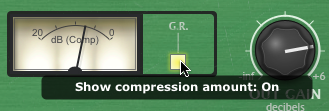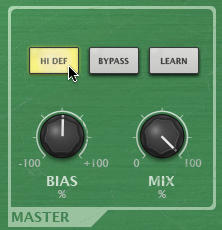DCAM ChanComp is based on a classic limiting amplifier design commonly used as a channel compressor. It features very fast attack response and is usually intended to be applied to individual tracks.

In Gain
Increase the In Gain control to make the sound more compressed (higher signals engage the compression circuit more)
Out Gain
Adjust the Out Gain to reduce the final level as required.
Ratio section
The Ratio specifies the gain reduction applied by the compressor.
Five Ratio settings are available: 4, 8, 12, 20 and Nuke. The numbered settings correspond to ratios of 4:1, 8:1, 12:1 and 20:1. The numbers represent the change in gain after compression.
For example, assuming that the threshold level has been breached, then a Ratio of 4:1 would mean that for every 4 dB of increased signal level coming into the compressor, the output level rises by 1dB.
The Nuke setting is an emulation of the ‘all buttons’ ratio mode on a classic limiting amplifier design. It affects the compression characteristics in various ways, affecting the attack and causing limiting and distortion effects, resulting in rather brutal, heavy sounds.
Envelope section
Attack
The Attack control adjusts the speed at which the program (input signal) gain is reduced when a peak is detected.
The Chan Comp is designed for fast compression with Attack times from 0.02ms to 1.2ms.
Release
The Release control sets the speed at which the gain level returns to normal after a transient has passed.
The Release time ranges from 50ms to 1.2 seconds.
Master section
Bias
The Bias control continuously varies between different capacitor values which were used on various hardware revisions of the hardware on which the Chan Comp is based.
Settings between -25% and +25% result in subtle sonic variations in the compression characteristics. More extreme settings are useful for driving the compression circuit hard.
Mix
The Mix control allows you to blend the final output mix between the input signal (0%) and output signal (100%).
This is useful for quickly introducing parallel dynamics processing without having to perform extra routing in your DAW/host, allowing you to achieve the ‘huge’ compressed sound while keeping the transients of the original signal intact.
Meter section
G.R. By default, the meter displays the output level from the compressor. Activate the G.R. button to enable metering of the amount of gain reduction. |
|
Master section
Hi Def By default, all processing in the DCAM Dynamics plugins is performed at 2x oversampling. With the Hi Def button activated, all processing in the plugin is performed at 4x oversampling. This achieves better sounding results but requires more CPU. Bypass With the Bypass button activated, the plugin is disabled and the input audio signal passes through unaffected. Learn Activating the Learn button initiates Learn mode which allows you to assign MIDI continuous controllers (MIDI CCs) to DCAM Dynamics' plugin parameters. |
|