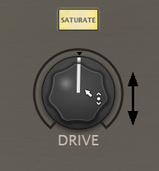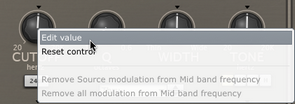Using Maul as an audio insert effect
In most cases, Maul should be launched as an insert effect, although in many hosts it may not be possible to route MIDI notes and/or MIDI CCs to an insert plugin. It is still possible to use your host's built-in automation features to control Maul - all parameters are exposed to the host automation system.
Using Maul with MIDI control
Maul features extensive MIDI control features for interacting with its parameters in real time.
MIDI control with Maul is host-dependent. Some hosts make it very easy to route MIDI notes and/or continuous controllers to an effect plugin, but in some it may be necessary to run Maul as an instrument or MIDI-controlled effect on a separate channel and route the desired audio to the input. Please consult your host's documentation for full details of its MIDI implementation for audio effect plugins.
Adjusting parameters
Rotary controls |
Drop-down menus |
|
|
Click and drag up/down the main part |
Drop-down menus are indicated by a downwards triangular arrow icon. |
Maul's rotary controls are also used for setting modulation depths in the TransMod system.
Context menus
Context menus exist in several areas on the Maul interface. They are invoked by right-clicking (you can also CTRL-click on Mac).
Editing a value manually using the control context menu
|
|
Right-click on any synthesis parameter to display the control context menu, which contains the Edit value function for entering values via the keyboard. |
|
This menu also contains the Reset control function to reset a parameter to its default value and additional functions related to the TransMod modulation system.
Resetting a control to its default value
Double-click a control to reset it to its default value. This is also possible using the control context menu with the Reset control function.