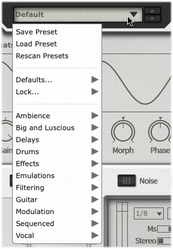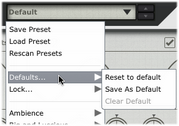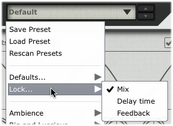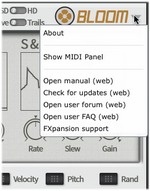Bloom user interface overview
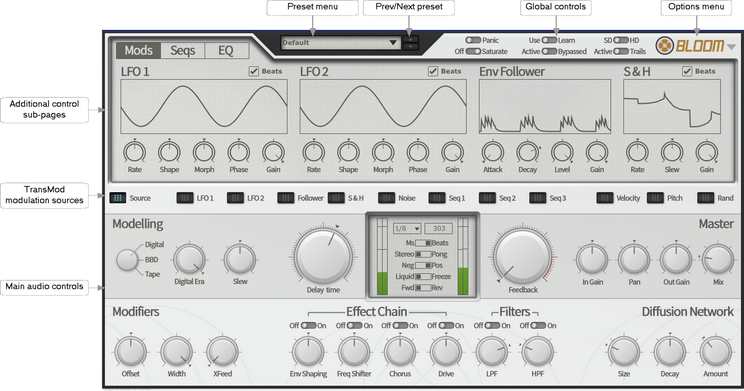
Preset controls
Preset menu This drop-down menu displays all available presets of the relevant type, arranged in category sub-menus, as well as the Save preset, Load preset, and Rescan presets functions. Save preset This function prompts you for a filename in order to save the current settings to disk. It is recommended that you save presets to the default folder that is shown so that they can easily be reloaded using the preset picker menu. Load preset This function allows you to browse to and load a preset from any location. Rescan presets The Rescan presets function scans the preset location for new presets you may have copied there since you launched Bloom. |
|
Defaults... sub-menu Reset to default This function resets the state of Bloom to its default settings. Save As default This function allows you to set the current state of Bloom as the default settings, meaning that they are recalled when Bloom is launched as a plugin and when using the Reset to default funtion. |
|
Clear default
This function clears the current user-defined default if it exists, meaning that the factory default settings are used as the defaults.
Lock... sub-menu This sub-menu allows you to lock certain Bloom parameters so that they are not affected by loading a new preset. Mix Activating this setting locks the Mix control. Delay time Activating this setting locks the Delay time control. |
|
Clear default
Activating this setting locks the Feedback control.
Prev/Next preset
These buttons sequentially step backward/forward through the current preset category.
Main audio controls
The main audio controls are always visible and relate to Bloom's stereo delay line, reverb (diffusion network), effect chain and master level controls.
TransMod modulation sources
These buttons are involved with using the TransMod modulation system, used for complex animation of parameters within Bloom.
Additional control sub-pages
3 additional sub-pages of controls are provided: the Modulators, Sequencers and EQ/Routing pages.
Modulation

The Modulators page shows the controls for Bloom's 4 internal modulation devices: 2 LFOs, an envelope follower and a sample & hold. The main parameters for these devices can themselves be modulated via the TransMod modulation system.
Each modulation device features an individual Visualizer screen. The nature of each screen varies according to the function of the module.
Sequencers
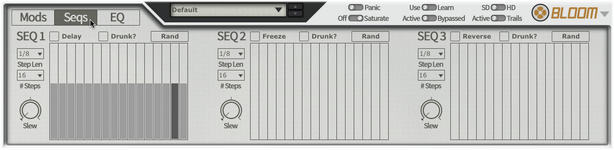
The Sequencers page shows the controls for Bloom's 4 internal sequencing devices. Each of these can modulate the Delay Time, Freeze or Reverse functions or, alternatively, can modulate any number of parameters via the TransMod modulation system.
EQ/Routing
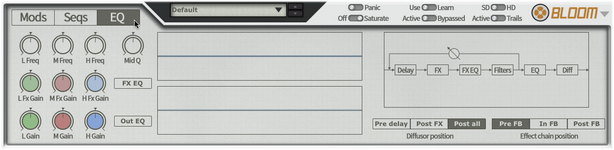
The EQ/Routing page contains controls for Bloom's 2 EQ processing blocks and for changing the position in the signal path of the Diffusion Network and the Effect Chain.
Global controls
![]()
Panic
Clicking the Panic button clears the current contents of the delay line buffer. This can be useful when delay feedback oscillation gets too intense.
Off/Saturate switch
Activating the Saturate button enables the saturation function, located within the effect chain. Note that the routing functions on the EQ/Routing page affect how the saturation sounds, as it allows the position of the entire Effect chain to be switched between 3 possibilities.
The saturation behaviour is dependent on the level of the input signal. Note that this function is not a peak clipper - the signal can still exceed 0dB depending on peaks in the input signal and further gain introduced by other parts of the signal path.
Active/Trails switch
This button is a creative alternative to the Bypass function. When in the Active position, Bloom functions as normal. When it is switched to Trails, Bloom's processing is bypassed so that no new audio is allowed to enter the delay but the current contents of the delay line are allowed to decay naturally.
Active/Bypassed switch
Set this button to the Bypassed position to bypass Bloom, so that the input signal is passed to the output unaffected.
SD / HD switch (Standard / High definition)
Moving this switch to the HD position results in processing audio internally at a higher sample-rate, minimising aliasing artifacts. The sound quality is improved with the trade-off of higher CPU usage.
Use/Learn
Setting this button to the Learn position activates MIDI Learn mode, which allows you to map MIDI CCs (continuous controllers) to Bloom's parameters.
Options Menu About The About box displays Bloom's version number and credits listing. Show MIDI Panel The MIDI panel allows you to set the MIDI channels used for MIDI note input in Bloom. Open manual The Bloom online manual is opened in your OS's default web browser. |
|
Check for updates
Bloom checks the FXpansion website for any available software updates.
Open User forum, Open User FAQ, FXpansion support
These functions open the Bloom forum, FAQ and FXpansion support page in your default browser.